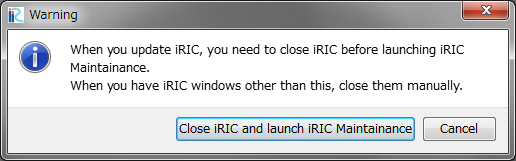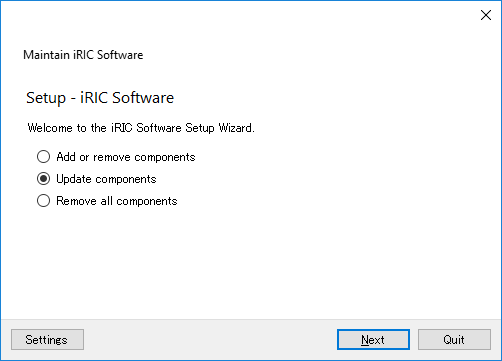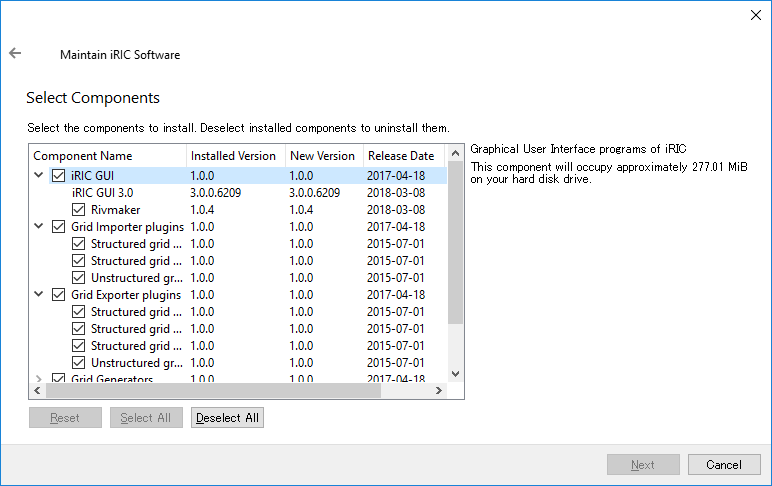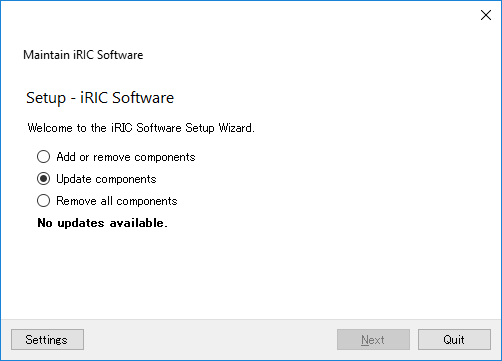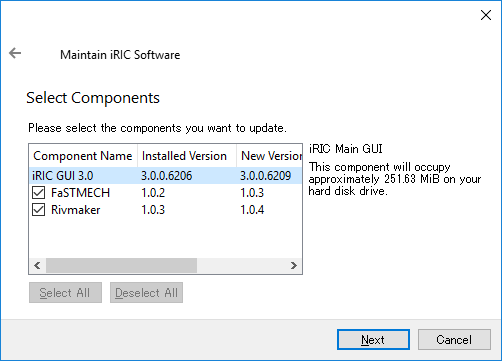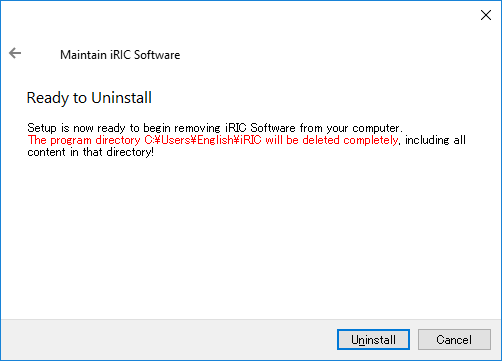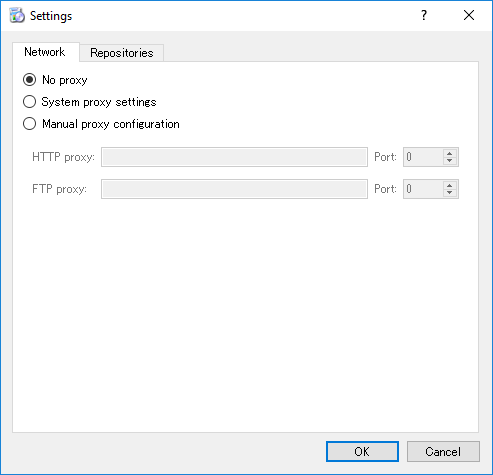[Maintainance] (M)¶
Shows Maintainance menu about iRIC GUI and Solvers launched from iRIC.
When you select [Maintainance], dialog in Figure 118 is shown. 「iRICを閉じて iRIC Maintainance を起動」ボタンを押すと、 iRIC GUI が終了して、 Figure 119 に示す iRIC メンテナンスが起動します。
Function about iRIC Maintainance is described in the following subsections.
[Add or Remove components]¶
Add or remove components like iRIC GUI, solvers launched from iRIC GUI, etc.
When you check on the radio button next to [Add or Remove components] and click on [Next], page in Figure 120 is shown.
- Check on the checkbox next to the component you want to add
- Check off the checkbox next to the component you want to remove
After doing the operation above, click on [Next], then [Update] button, to add or remove components.
[Update components]¶
Update components like iRIC GUI, solvers launched from iRIC GUI, etc.
When you check on the radio button next to [Update components] and click on [Next], downloading the information about component updates starts.
If there is not update, message is shown like in image_maintainance_update_nodata.
If there are updates available, dialog in Figure 122 is shown. Check on the checkboxes next to components you want to update, click on [Next], then [Update] button, to update components.
Remove all components¶
Remove all the components related to iRIC.
Dialog in Figure 123 is shown. When you click on [Uninstall] button, all components are removed.
Settings¶
Edit settings about iRIC Maintainance.
Dialog in Figure 124 is shown. Edit the setting to match your environment, and click on [OK].